Managing Billing and Transactions
Current Balance
The dashboard displays your current balance and last update timestamp:
- View real-time balance amount
- Track last transaction time
- Monitor usage in USD
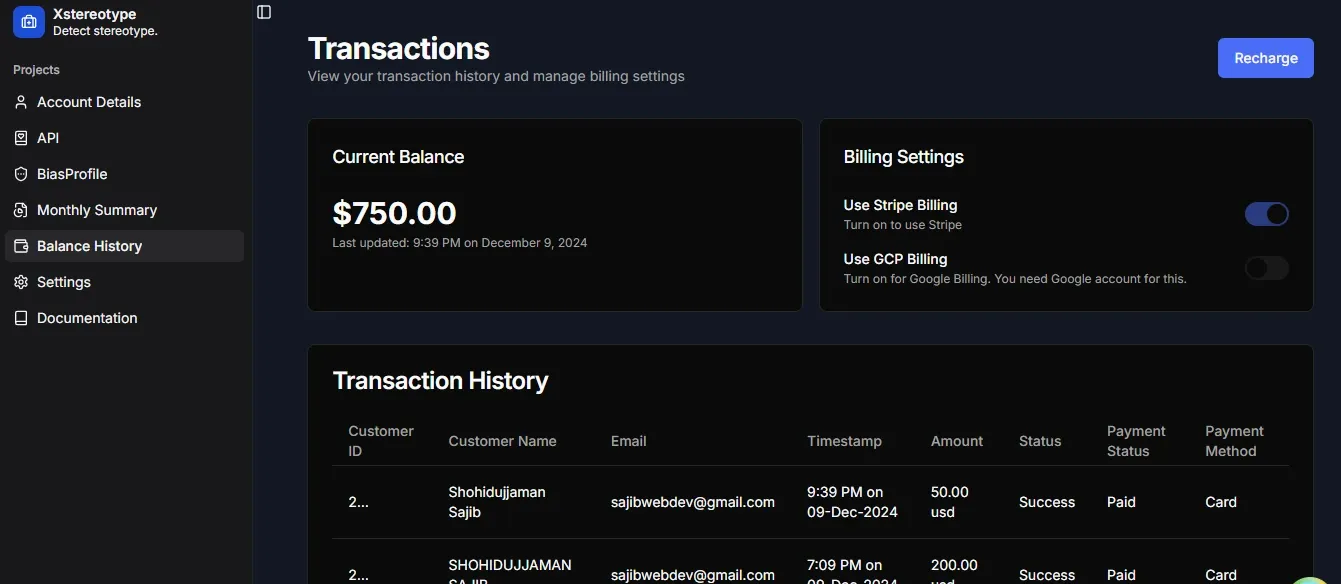
Billing Settings
Configure your payment method preferences:
-
Stripe Billing
- Toggle to enable Stripe payments
- Default payment processing
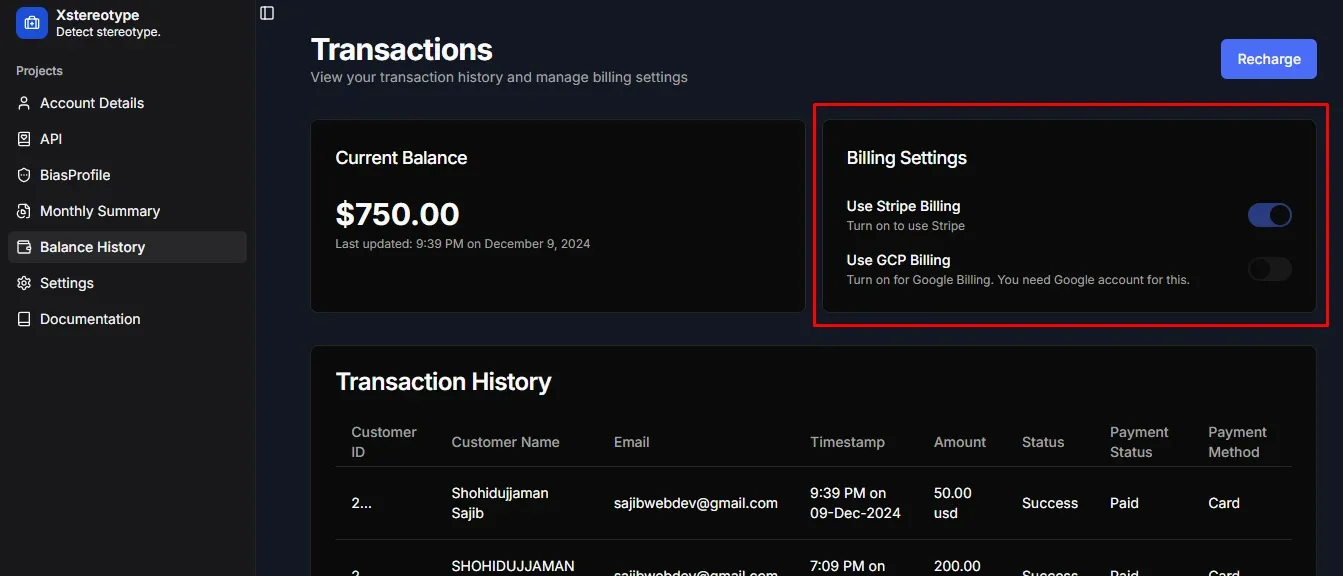
-
GCP Billing
- Enable for Google Cloud Platform billing
- Requires Google account connection
- Alternative payment method
Transaction History
View detailed transaction records:
- Customer information
- Transaction timestamps
- Payment amounts and status
- Payment method used
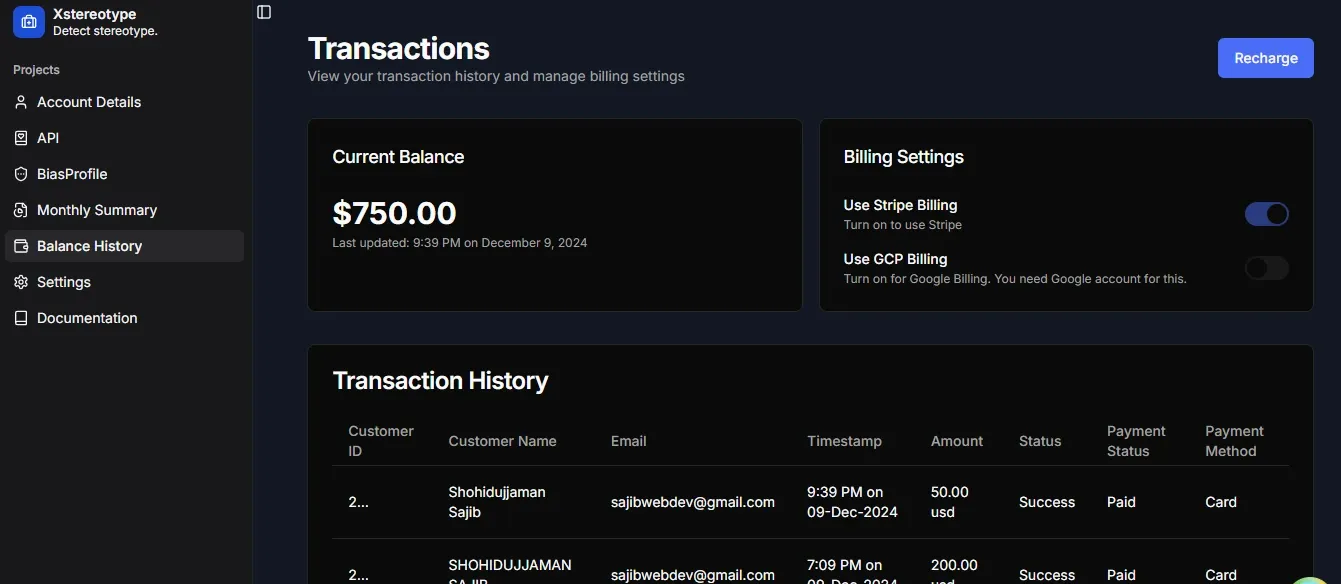
Transaction Details
| Column | Description |
|---|---|
| Customer ID | Unique identifier for each user |
| Customer Name | Account holder’s name |
| Associated email address | |
| Timestamp | Transaction date and time |
| Amount | Payment value in USD |
| Status | Transaction completion status |
| Payment Status | Payment verification status |
| Payment Method | Used payment processor |
Payment Process
1. Initiating Payment
To add funds:
- Click the “Recharge” button
- Enter desired amount in USD
- Click “Proceed to Checkout”
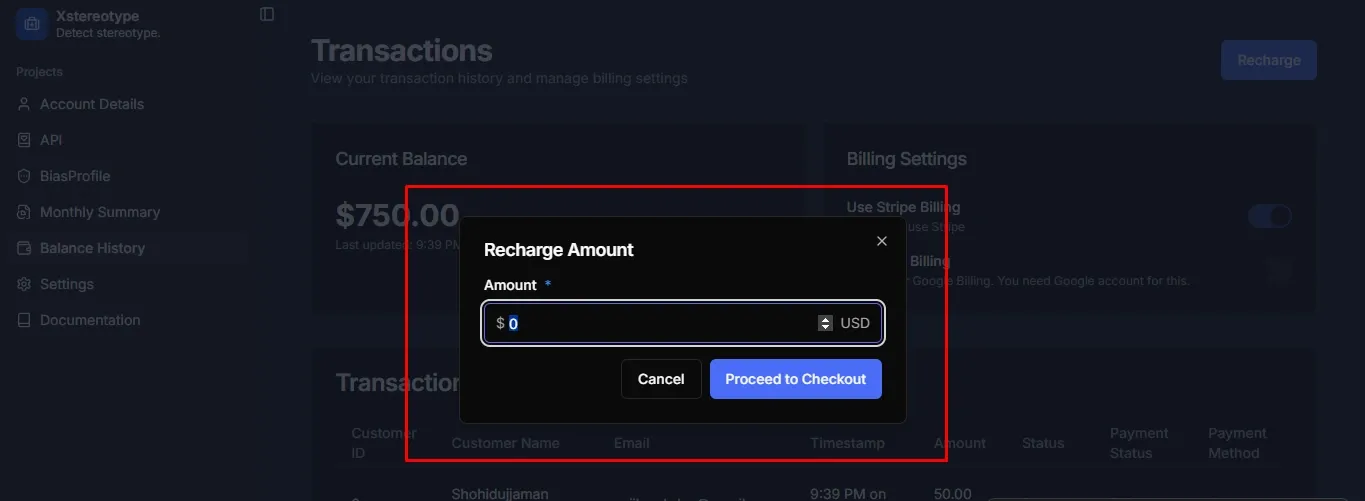
2. Checkout
Complete the payment form with:
- Email address
- Card information
- Cardholder name
- Country/region
- Optional: Save payment info for future
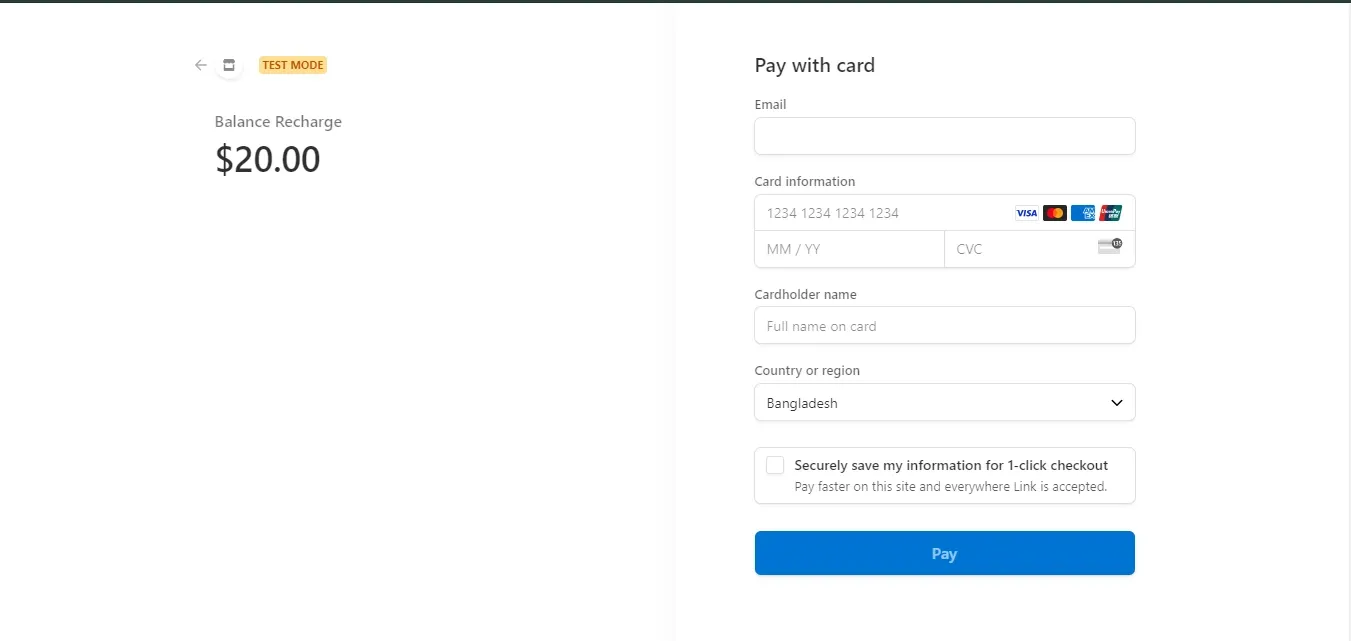
3. Payment Results
Successful Payment
When payment processes successfully:
- Green checkmark confirmation
- Success message display
- “Go to Balance” button to return
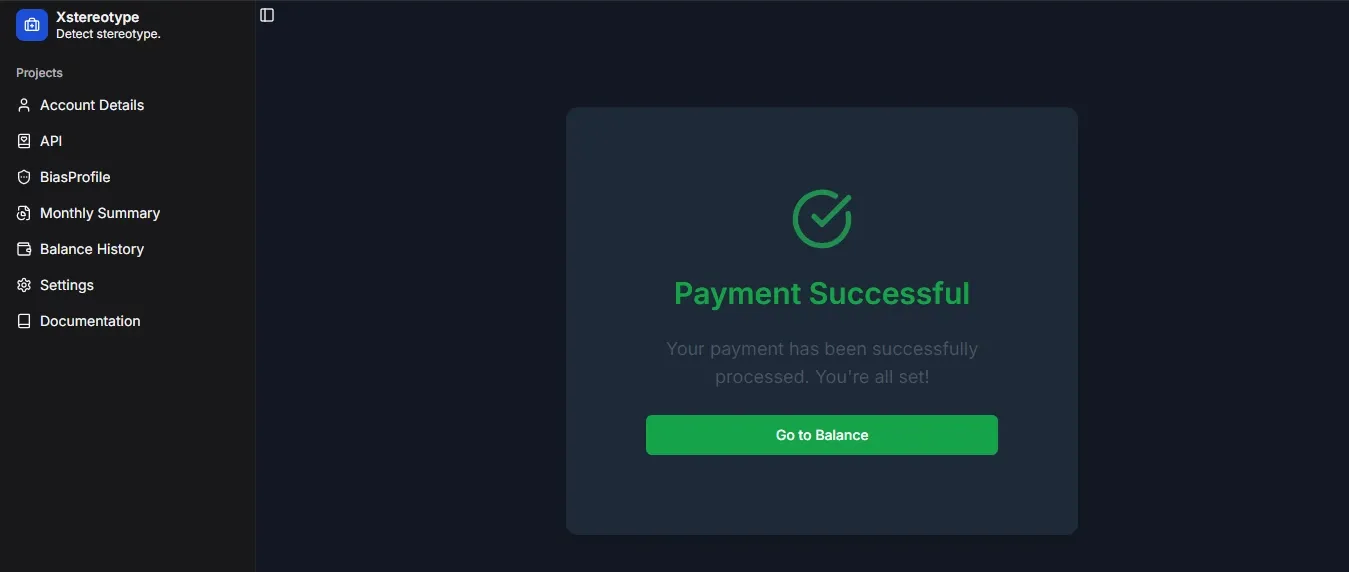
Failed Payment
If payment fails:
- Error message display
- Option to try again
- “Go to Balance” button to return
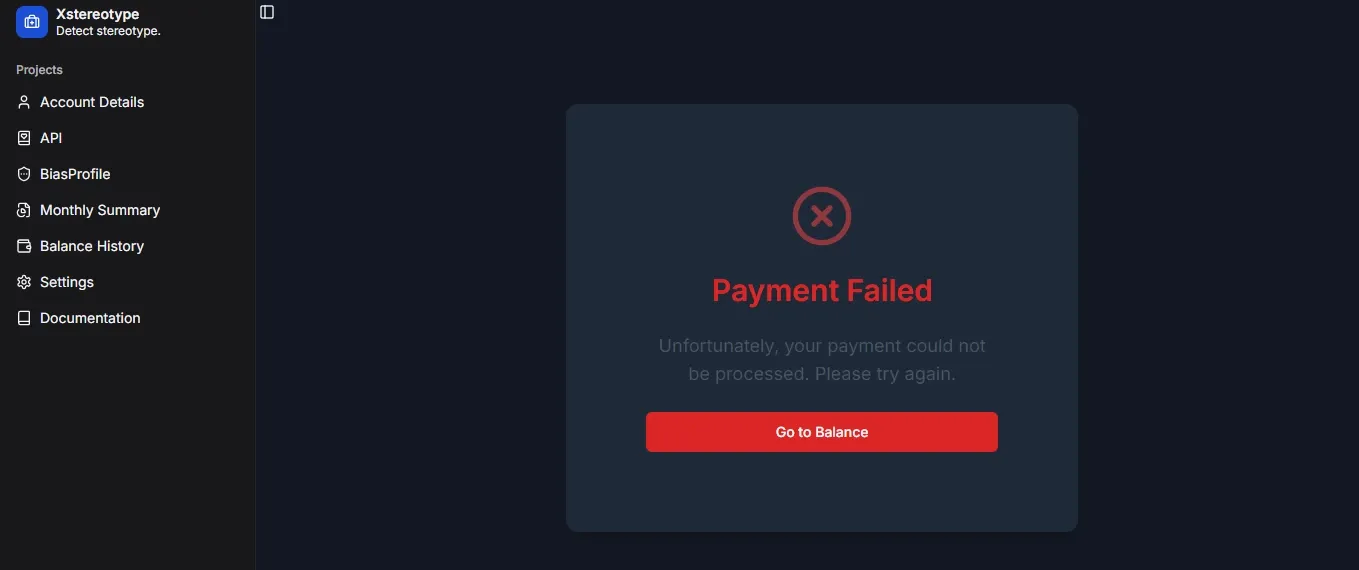
Best Practices
-
Balance Management
- Maintain minimum required balance
- Set up alerts for low balance
- Regular monitoring of usage
-
Payment Methods
- Keep billing information updated
- Enable preferred payment method
- Verify payment method status
-
Transaction Monitoring
- Regular review of transaction history
- Verify successful payments
- Track usage patterns